Apps to help you organize your student life
- Hamid Saeed

- Dec 21, 2020
- 7 min read
Updated: Dec 22, 2020

Ever feel like there’s just too much on your plate sometimes? There are just so many things in your life that you want to try out but aren’t able to do? Maybe your mind is constantly flowing with new ideas and plans but you can never find the time to do them. Before you know it, it’s a new week, a new month, a new year, and the promises you made to yourself and the plans you had seem more difficult than ever, to follow up on.
You’re not alone.
At least, that’s what I tell myself to keep from spiraling into depression when I am forced, occasionally, to consider all the ways in which I could be living a better life if I could only do everything I plan.

However this year I decided to use the extra time we had available to embark on a renewed goal to turn my life around by trying to organize myself as much as possible. With the help of a natural curiosity into the world of online productivity apps and inspired by a fair few Youtubers, I came across quite a few applications that I found extremely helpful in turning me from an extremely unorganized person to a …well slightly more organized person and have personally saved me A LOT of time. While there have been a few hits and misses and I’m a long way away from having maximized the usefulness of these resources, here goes a personal review of 4 of my favorites:
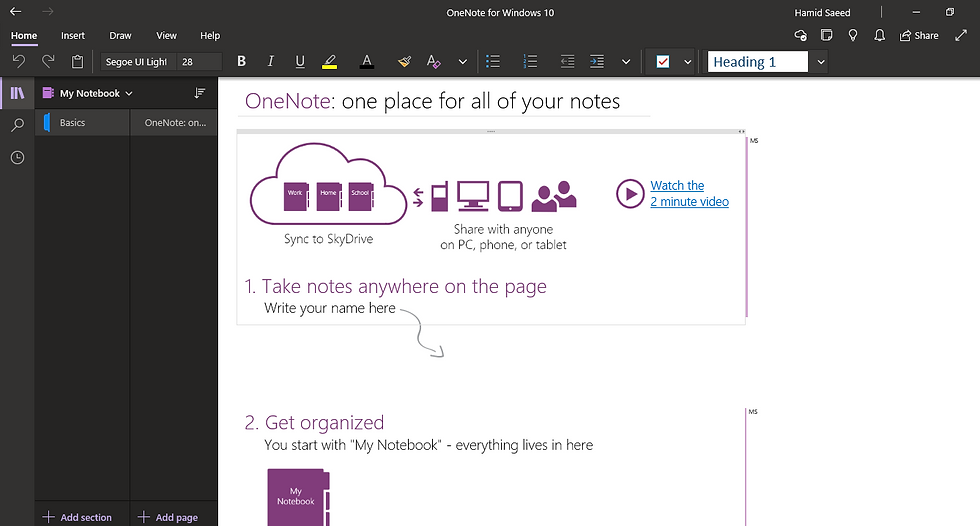
OneNote
A fan favorite and a personal favorite! OneNote is probably my most favorite app of the year so far. And since 2020 is pretty much done, I have a strong feeling it’ll go the distance. I found the “notebook” format particularly simple and effective to use, in that it was exactly like a physical notebook; divided into sections and pages. Though it can have a wide variety of uses, I found it a lot more useful to use OneNote for compiling all my notes from online lectures, slides, and books.
Pros:
1) OneNote’s best feature, (apart from its very straightforward organization and aesthetics) is its seamlessness between different types of data types. From typed words, images, videos, and even audio recordings as well as scanned images and plain writing, OneNote can be a happy dumping ground for all the notes you have in any form for a particular topic.

2) The search function is great! Ever have a moment when you’re struggling to remember a specific term or that disease you just studied and noted something about but can only vaguely remember? OneNote can search across all your notebooks and not only your typed data but often the words on any scanned images and any random screenshot or picture you may have taken. Unless you have writing like mine of course and then nothing can help you.
3) The ability to annotate your images if you have a phone or laptop with a pen or a stylus is a game-changer. This one is quite selective though. I just mention it because it was one of the main factors that made me choose this app over other apps of its type. (I wanted to put my then fancy Note 8 S Pen to use). It’s genuinely resourceful too! You can annotate typed notes, lecture and book screenshots, anatomy diagrams, and a lot more!
Cons:
Sometimes it looks kind of ugly. Sometimes only, though. Yeah, that’s pretty much it. It’s a great app otherwise.
Notion

Disclaimer: I feel obliged to point out that I don’t use most of those templates on the left. This is an inbuilt template. A lot of them just come downloaded with the app. Sometimes I like to imagine how much more organized I would be if I also used them. Then I don’t.
The next app on this list: Notion is a powerful one but also a very tricky one. Its resourcefulness can be a double-edged sword sometimes. Let me explain what I mean:
Notion is meant to serve as an all-in-one workspace for pretty much everything you could want. The way it does that is by allowing users to make templates based on whatever they need and inside these templates, users can make more pages to further organize their information and then, if they want, more pages inside those pages (this can go on in an infinite tunnel of pages inside pages. I know. The mind whirls.) for example if you wanted to store your class notes somewhere, you could make a list of subjects first and then make pages inside those subjects to store different topics and make different pages inside each specific topic to store the relevant data. In Notion’s defense though, this process is a lot simpler than I just made it out to be.
Pros:
1) If properly used, it can be used to replace a whole host of other organizing apps and serve as a single workspace for all your work.
2) The flexibility of Notion is its biggest pro. You can organize your data in any way you like. It doesn’t have to be restricted to how a particular app is structured.
3) It’s aesthetic, minimalist, and colorful at the same time. Cute icons and pretty cover pictures on all the pages make sure Notion is quite pleasant on the eyes. This is great for all those people who want their work to look good too!

A Notion generated template of a Reading List.
4) I feel compelled to mention this again. The number of ways you can use Notion to organize your life is INSANE. The only real limit is your imagination. Pro-tip: if you’re feeling a little short on imagination, the simplest Google, YouTube or Reddit search will show you hundreds if not thousands of ways you can use Notion to upgrade your life in ways you might not have thought of. For this reason, I believe everyone should check it out at least once.

Just a few templates Notion offers on their own website. Just to get your mind rolling.
5) It’s incredibly easy to copy and duplicate templates from other people and websites to your Notion account. You can get the best ideas and ways to organize your data in less than a heartbeat. All you have to do is click on any one of them and they'll be incorporated into your account directly.

Cons:
1) The flexibility is also, for me at least, its biggest con. So many choices, so many options. Sometimes that just ends up being a distraction when you’re in the mode to work.
2) The learning curve on notion is quite steep. It takes quite a bit of time and patience to understand the way everything works because chances are, you’ve never used anything like it before. Of course, once you start to get the hang of it though, it gets better and better.
3) The first letter of the sentence doesn’t automatically capitalize the way it does in Word or Google Docs. That’s annoying.

Google Calendar
Among Google’s ever-growing list of free personal applications comes good ol’ Calendar. Powerful and effective, it is also super easy to use and has a clean, simple look. The calendar can be viewed in either the yearly, monthly, or even daily look. The daily view is the most useful if you want to plan out aspects of your day in a time table format or if you want to block out specific parts of your day depending on classes and other engagements, etc. this is great because it gives you a simple way to look at how your day’s going to look and plan accordingly. The monthly and yearly views provide more of a bird’s eye view of how your month/year should look like.
Pros:
1) Google’s powerful interface means that you have a lot of functions and customizable options available. You can set up reminders for your events, write separate tasks, even add Google meet links directly, and share an event with several other people if the event is collaborative for example.

2) The fact that it’s a Google-based software means it can be synced with literally every app on Google that’s related, and even others that are not. For example, if you set up a reminder on Google Calendar, it will sync with Samsung Calendar or ICAL as well and send you notifications automatically. Also, if you’re used to using some other to-do list apps for example. In most cases, you can just sync that directly with Google Calendar and seamlessly use both Calendar and to-do list. How easy is that?!
Cons
1) Sometimes the extra notifications get annoying. Since Google syncs automatically with every other app, that means you’ll get an app notification for any reminder multiple times. That can quickly get very annoying and clutter up an already messy notifications bar. More importantly, there are only so many times I can see a notification pop up for something I’m supposed to be doing while I conveniently procrastinate with Netflix. Eventually, the guilt trip gets to you.
2) Over the months, I’ve observed that days (especially the ones in quarantine) did not unfortunately often pan out the way I wanted them to. When you look at the screen on a perfectly planned day that has gone nowhere you expected, you can’t help but feel a little stressed. Little is an understatement, understandably.
Microsoft To Do/ Google Tasks

And finally onto the most foundational aspect of an organized system. The handy dandy to-do list. When it comes to to-do list apps, the mantra is, as with most apps, the simpler the better. You don’t want to clutter it up too much. That’s why I mention Microsoft’s native (and more importantly free) to-do list apps. While there are probably many to-do list apps that are much better in terms of features, they all tend to be paid which, Pakistani that I am, is generally a deal-breaker for me. Microsoft’s To Do (while it has a few limitations) is one step above a paper list and so does the job just fine
Pros :
1) Clean, minimalist interface. There’s something aesthetically pleasing about the symmetry of everything on this app. And the stunning background shots don’t hurt. I often find myself randomly staring at it.
2) The “My Day” feature is simple but especially helpful. With a single click, you can transfer pending tasks to the “my day” page. Helps you determine which tasks you HAVE to do today and which you can just about put off for the next time. Very useful.
3) You can also categorize your task into different lists according to their type or priority. This makes it a lot easier to analyze which areas of your life need more work and which less and makes everything seem less of a mess.
Cons :
It’s kind of boring. And very limited. At least relative to its paid neighbors which have all sorts of useful features which it would take me a whole other article to explain. Microsoft To Do doesn’t have a lot of options after the ones I mentioned, but then again I suppose that’s all you get in a free app these days.
So that's a roundup of a few of the most popular apps out there. Be sure to check them out and see if they work for you too. Happy organizing!


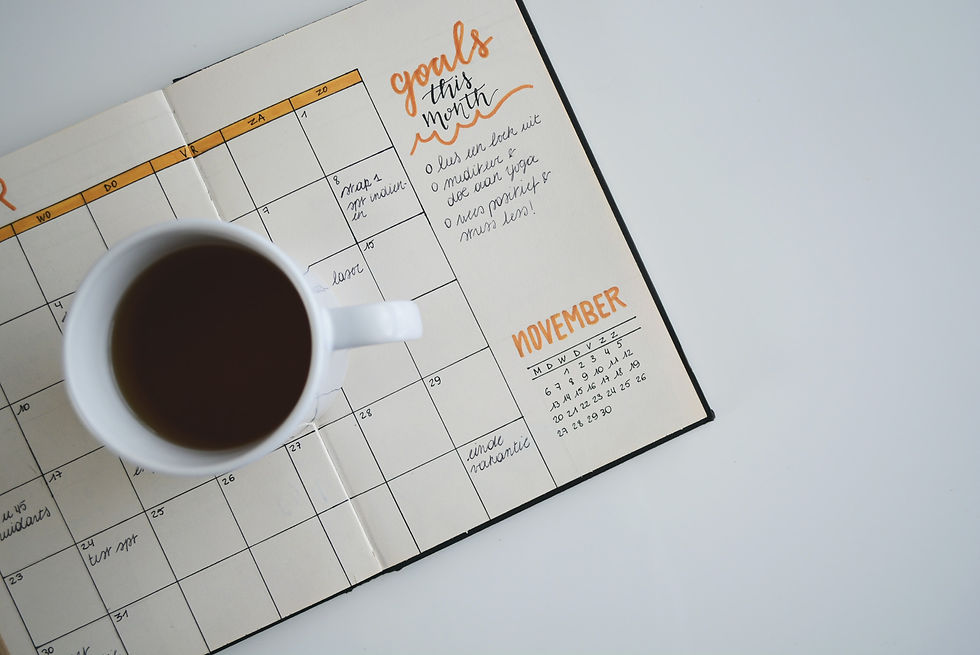

Comments